| |
|


| 
Using Integra to create Barcodes
Integra for Notes can be used to generated output from Lotus Notes databases, even picking up data from other 3rd party databases. A requirement may arise to generate labels or other forms of output that include the use of Bar Codes. Typical examples may be:
- generation of a stock requisition form with each stock item identified with its own bar code
- issue of an invoice with the invoice order number converted to a bar code to allow easy scanning as part of a processing workflow.
- printing of bar codes on labels
About Barcode Fonts
Barcodes can be displayed both in Microsoft Excel and in Microsoft Word using special fonts. These fonts are able to convert numeric characters and some other symbols into a barcode. Numbers shown in one such font will display as a bar code using the bar code format method utilised by the font. You can find various easy-to-install barcode fonts on the Internet. These support different bar code formats. Once the font is installed on your workstation, you can simply type a numeric code in an Excel spreadsheet or a Word document and change its font using Format -> Font option in the Excel/Word menus.
Example:
| Code in Times New Roman font: | 234-12-4321
|
| Code using special barcode font: | 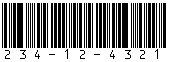 |
Displaying Barcodes using Integra
Since Integra for Notes provides facilities for the exporting of data to Microsoft Excel and Word, you can choose for the contents of a field, or for that matter a computed field, to be shown as a bar code by setting the field in question to utilise a bar code font. Integra's capabilities to access data from multiple databases including 3rd party databases such as Oracle, DB2, MS-SQL, MS-Access etc thus provides for the bar code data to originate from any of these sources.
Having installed the appropriate Bar Code font on your workstation, display data as a bar code by following these instructions:
- Create an Integra profile of type Word in the usual way selecting the database and adding the fields to the selected field list as usual. Then create the Word template inside Integra as per usual Integra procedures. When creating a new profile, Integra automatically creates mailmerge fields in the Word template.
- In Word, highlight the mailmerge field and change its font to the barcode font.
Certain barcode types require a start and stop character around the code text. This can be done the following way:
Using Microsoft Word XP and 2003
- Right-click on the mailmerge field and select 'Edit Field'
- Add the special characters as defined by the font in the 'Text to be inserted before' and 'Text to be inserted after' fields (see image below)
Using Microsoft Word 2000 and earlier
- Place the special characters directly in front and after the field brackets
- e.g. For ! character, the field shows like this: !«SSN»!
The only limitation with this procedure is that the bar code fonts you will be using are required to be installed and available in Microsoft Word for any user generating reports which use these bar codes.
Related information:
Accessing data from multiple databases
Accessing data from 3rd party databases | 
. |

| 
FAQ# 0013

| 
|
|
| |